Saildrone Forecast Help
Find answers to your questions and get support for the Saildrone app.
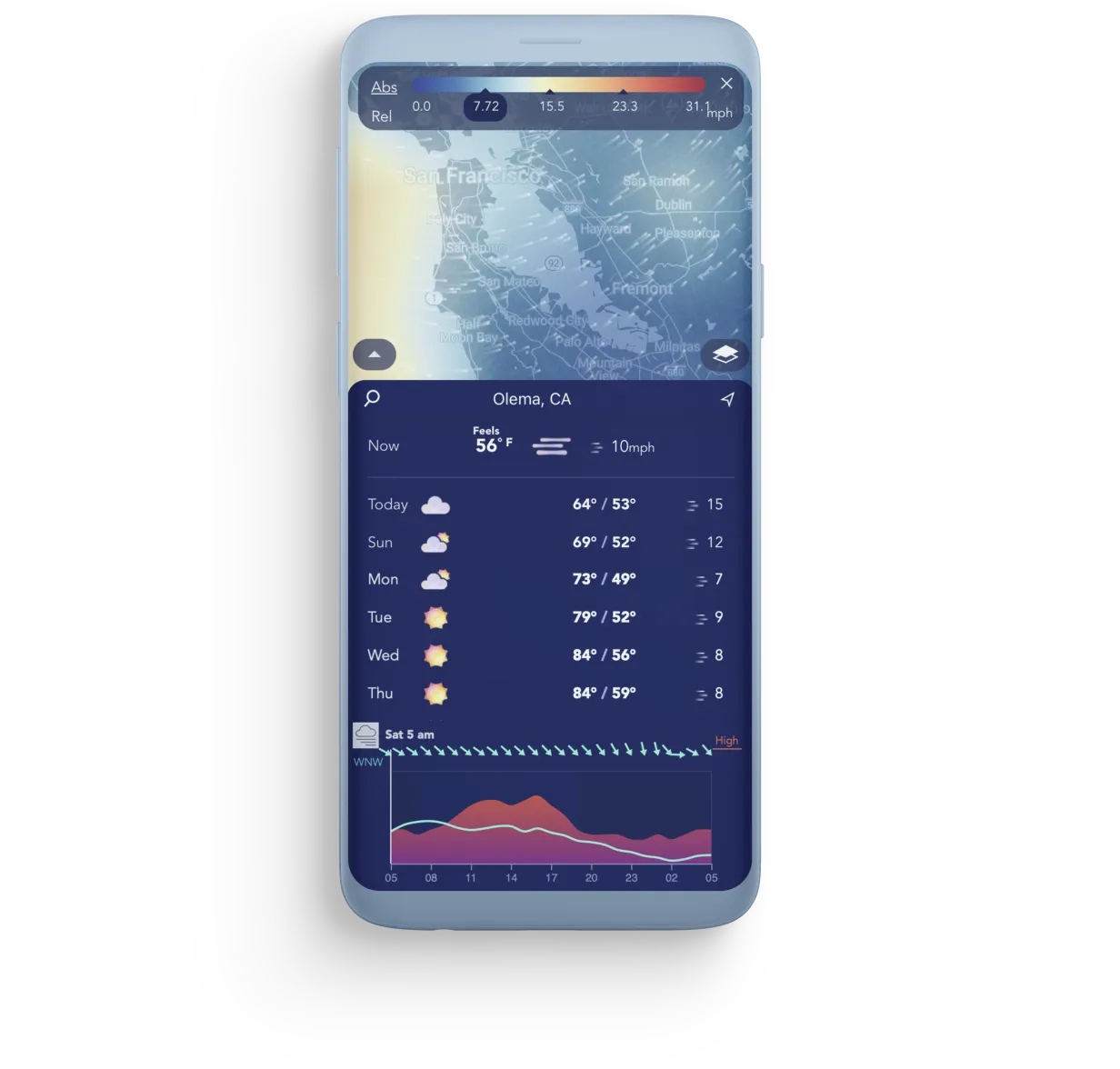
App FAQ
To access the widgets on your device's Home screen, swipe right. To add or remove a widget, tap Edit at the bottom of the screen. More information about widgets from Apple: https://support.apple.com/en-us/HT207122
At this time, the Saildrone Forecast widget has one default view that is not customizable.The widget shows your last searched location.
Tap the Settings wheel in the upper right corner of the iOS app and then click Customize under Notifications.
Click + Add Location to select a new location, for example, your office, school, or favorite area for outside activity.
To remove a notification, tap the trash can to the right.
You can also change the time that notifications are delivered.
Tap the Settings wheel in the upper right corner. In the Notifications section, you can toggle the Daily Weather Preview on or off.
Unfortunately, it's not currently possible to sync favorited locations between iPhone and iPad.
Favorite locations will be indicated on the globe with a star. Tap the star to jump to that location.
To access a list of locations, tap the search bar. In the search panel, you also have a list of your favorite locations. Hold and drag locations to re-order them.
Tap on the magnifying glass to the left of the forecast panel to search locations. You can also swipe right from anywhere on the main screen to access location search.
Begin typing the name of a country, city, state, name of a business, or even your home address.
Tap on the magnifying glass to the left of the current location or swipe right anywhere on the screen to view a list of favorite locations. Tap the star to edit or remove a location as a favorite.
You can also tap the star to the right of the current location to add it as a favorite, or edit or remove it as a favorite.
For all of Saildrone's forecasted data, wind direction is displayed as True North.
The arrows show the direction that the wind is blowing. An arrow pointing up indicates that the wind is (or will be) blowing from south to north. An arrow pointing down indicates wind blowing from north to south.
The percentages indicate the probability of precipitation happening anytime that day. For example, if the precipitation percentage is 75% for Monday, this means that there is a 75% chance it will rain some time on Monday.
In earlier versions of Saildrone Forecast, you could swap between layers with the icons just above the Location bar. To give you more map real estate, we've replaced the 5 layer icons with a single layer icon located above the Zoom Slider.
Tap the icon to swap between layers.
Above, you see a default view of New York City with the Wind layer on. Below the location, is the 7-day Forecast Chart. Tap any element in the Chart to see the Weather Graph, where you can scroll through hourly predictions.
To hide the Forecast Chart, slide the bottom panel down. Grab the arrow to pull it back up.
To see a more detailed view of local weather on the map, use the Zoom Slider or pinch to zoom in. (Zoom is only available for subscribers.)
For a more detailed color gradient on the map, tap the Local Colors icon at the top right of the screen. Toggle Local Colors on and off by tapping the icon in the upper left.
The map colors represent the active layer data, i.e. temperature (from cold to hot) or wind speed (from light wind to gale force). In the case of precipitation, the colors represent rain, mixed, or snow accumulation.
Toggle Local Colors on and off by tapping the Local Color icon at the top left corner of the screen.
Tap Local Colors off and back on to reset the color gradient (useful when changing times or locations).
To access your subscription on another device than the one you purchased the subscription on, first, on the device the subscription was purchased on, tap the Settings wheel in the top right corner and then tap "Manage or sync your subscription" and then "Share Subscription."
Now you should be able to access your subscription on any other iOS device signed in with the same iCloud account.
Upgrade to Everyday HD in the Saildrone Forecast iOS app by clicking the Upgrade button. Or, click the Settings wheel in the upper right corner to manage or sync your subscription.
Subscription plans are only available for iOS users.
Visit the Saildrone Forecast iOS app to see the latest plan details and benefits. Click the Settings wheel in the upper right corner to view plans.
Interested Android users can contact us at forecastsupport@saildrone.com to get more information.
Saildrone Forecast subscriptions are managed through Apple iTunes (in-app purchase).
To cancel, you must turn off the app's auto-renewing option in iTunes, or Apple will continue billing you. Only the Apple account holder can do this.
To access your iTunes subscriptions, the iOS app, click the Settings wheel in the upper right corner and then click Manage or Sync Your Subscription, and then click Change or Cancel Your Subscription.
If the device that you're reading this page on is signed in to your Apple iTunes account, the following link will take you directly to manage your purchases and renewals: https://buy.itunes.apple.com/WebObjects/MZFinance.woa/wa/manageSubscriptions
(For additional instructions: https://support.apple.com/en-us/HT202039)
Web FAQ
Location search is located in the top right corner. Start typing into the search bar to the right of the magnifying glass.
As you begin typing, a drop-down menu will appear with a list of recent searches.
To jump to your computer's actual location, click the arrow to the right of the search bar (you'll have to grant location access to forecast.saildrone.com).
Favorite locations are only available in the Saildrone Forecast iOS app (available in the App Store).
To access recent locations on the web app, start typing in the Location search bar at the top right corner and a drop-down list will appear.
Click the “-” and “+” buttons near the upper right to zoom in and out.
Or, if your mouse supports scrolling (for example on an Apple mouse) use the scrolling feature to zoom in and out on the map
See the legend along the upper left side of the screen to see what the visualizations mean for each selected condition layer.
Click across the bottom to see conditions for specific times. To visualize the changes over time, get the Saildrone Forecast app (available on iOS)
Click the Settings wheel in the top left corner to set map settings, including units, layer opacity, and more.
General FAQ
Saildrone is a US business that designs, manufactures, and operates a fleet of the world’s most capable, proven, and trusted uncrewed surface vehicles (USVs). Predominantly powered by wind and solar, Saildrone USVs have a minimal carbon footprint and are equipped with advanced sensors and AI technology to deliver critical data and intelligence from any ocean, at any time of year. Solutions include maritime domain awareness, ocean data, and ocean mapping. Saildrone operations and data collection services are encrypted and secure.
A saildrone is an ocean-going autonomous vehicle (also called an unmanned surface vehicle or USV) that uses wind power for forward propulsion and solar power to run a suite of onboard computers and science sensors that collect a variety of meteorological, oceanographic, and biogeochemical metrics above and below the sea surface.
Saildrones are 23 feet long with a 15-foot solid wing sail (which is effectively a sail, like on a sailboat, but of a design more similar to the wing on an airplane) and a 6-foot-deep keel, and they are capable of ocean mission up to 12 months.
Read more: What Is a Saildrone and How Does It Work?
Saildrone USVs are designed for a wide variety of ocean data missions including fisheries, animal tracking, carbon monitoring, and satellite calibration and validation, shallow-water and deep-water ocean mapping, and maritime security.
Some of our most notable missions include the first autonomous circumnavigation of Antarctica, the first autonomous vehicle to complete an eastbound and westbound crossing of the Atlantic, tracking Alaska red king crab in the Bering Sea, investigating cloud convection off the coast of Barbados, and a fleet of saildrones that surveyed the Arctic ice edge for satellite calibration and to improve long-term weather forecasting.
See all of Saildrone’s missions.
Saildrone Forecast is available as an iOS app available in the Apple App Store for iPhone and iPad, and on the web at forecast.saildrone.com
Currently, Saildrone Forecast is not available as an Android app.
Access the Saildrone Forecast iOS app for iPhone and iPad in the Apple App Store and on the web at forecast.saildrone.com.
The Saildrone Forecast app for iOS and web (mobile & desktop) provides global forecasting in English.
Our proprietary weather model uses a blend of public (ex. GFS) and private data sources, which includes oceanographic and atmospheric data collected by our global fleet of wind-powered ocean drones.
Saildrone's global fleet of ocean drones contributes data to the World Meteorological Organization's GTS system in real-time. Parameters include true wind speed (TWS), true wind direction (TWD), atmospheric temperature, relative humidity, barometric pressure, and sea surface temperature (SST).
Saildrone has several ongoing missions in the Atlantic, Pacific, and Arctic specifically designed to improve weather forecasting.
Forecasts are updated every 6 hours now for weather data and once a day for tidal currents.
Saildrone Forecast is focused on providing the best possible global weather predictions. The globe visualizations, especially when animating the globe in 3h, 6h, 12h, 24h, 48h, or 72h increments appear as radar (actual conditions) but they are predicted conditions generated with Saildrone's proprietary blend of public and private data sources.
The wind speeds that we report are at the meteorological standard height of 10 meters (33 feet). Most sailboat masts are taller than this. In general, wind speed increases with height above the ground/water, so it's likely you'll read slightly higher wind speeds off your instruments.
The Saildrone Forecast SD Bay model is updated daily using observed tides at Point Reyes that are extrapolated into the future based on tidal harmonics, combined with river flows also extrapolated from observations. In effect, it is using tide table-like data at Point Reyes, but in the rest of the domain, it is solving for the currents directly as opposed to using a precomputed tide table. This allows for better representation of nonlinearities and interactions with river flow.













